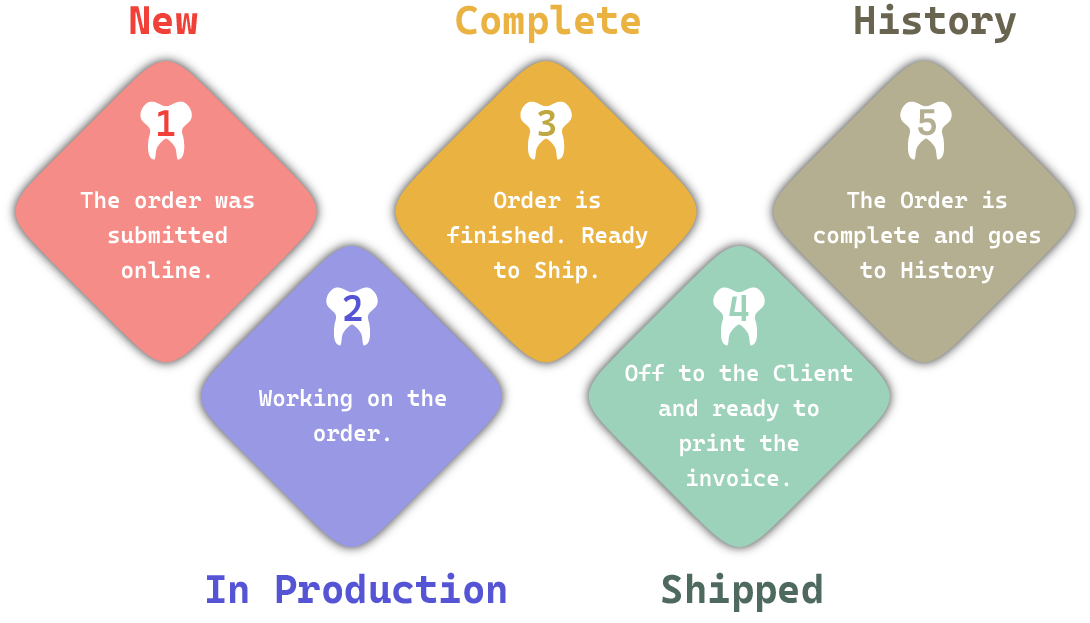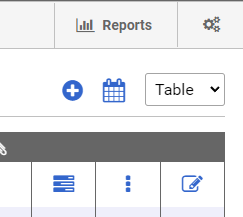Cycle of a Case
Acquire the skills to effectively organize and monitor your cases with this in-depth guide. Learn valuable techniques for efficient case tracking that enhances overall management.
Order Status
New: This indicates an order was submitted online and is ready for pickup or has not been received by the dental lab. If you are manually entering orders, you should set them to In Production, which indicates that the case is at the dental lab and is in the manufacturing process.
In Production: The case is in the manufacturing process. When you are creating an order on the lab side, you'll create the order as In Production.
Complete: Manufacturing is complete and the order is ready to ship. Once the order is complete, it will appear under the Shipping tab.
Shipped: The order has left the dental lab. This is the last step and again, you do this under the Shipping tab. Once you marked an order as Shipped the case will go to the History tab.
Hold: The order is on hold or pause.
Await Return: This is for products like try-ins, where the case will be shipped to the client, but then will return to the lab for additional work. If an order has a status of Complete & Await Return, when you then mark it as Shipped, it will go on hold with an Awaiting Return status and the due date will be set to TBD.
Several options for displaying your orders.
By utilizing the dropdown menu located in the top right corner of the Orders Screen, you have the option to customize the display of your orders according to your preferences. Additionally, you can switch to a Calendar View for a more visual representation of your order schedule. We aim to provide you with a user-friendly and flexible platform, allowing you to effortlessly monitor and manage your orders.